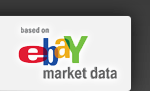by Jen Cano, eBay Certified Consultant
You've done the research and found the best product to sell. And, you've even found the best day and time to list your item. What's the next step? The answer is: Pricing the item. This step can either make or break the sale.
So, how do you go about making the most informed decision possible? You should start by asking yourself a couple of questions. First, Should I use a reserve price? and second, What's the best price?
Follow the steps below to find answers to these two important questions.
To decide whether or not to use a reserve price:
1. Conduct research for your specific product, narrowing the results to match your own desired auction offering.
2. Visit the Report tab.

3. On the Report tab, scroll down to find the Feature Analysis report.
4. The Feature Analysis report contains statistics about the auctions included in your research that had a reserve price. Here, look at the percentage in the Auction Success Rate column. This is the percentage of auctions with a reserve price that sold.
5. Also look at the dollar amount in the ASP (average sales price) column. This is the average dollar amount that the auctions with a reserve sold for.
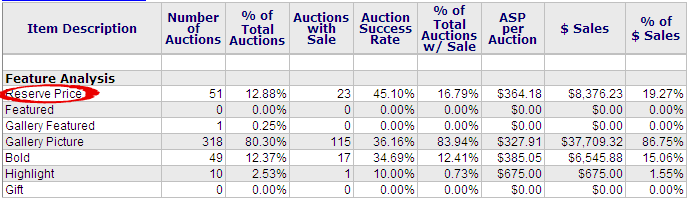
Use the Auction Success Rate and the ASP columns to help you decide whether a reserve price helped or hindered the success of the auctions included in your research.
Note: You can also use the information on this report to analyze the success of extra listing features, such as gallery featured, bold, and highlight.
To find the best starting price for your product:
1. Conduct research for your specific product, narrowing the results to match your own desired auction offering.
2. Go to the Auctions tab.

3. Click on the Total Sales column heading and drag it up into the gray area just above the table.
4. Click on the Start Price column heading and drag it up into the gray area just above the table.
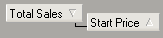
5. The table should now show just the total sales prices, listed in order. Click the + sign next to a sales price to see what the corresponding start prices were. Click the + sign next to the start price to view the auction information.
Look at several starting prices in comparison to the sales prices to determine which starting price might be best for you.
You've done the research and found the best product to sell. And, you've even found the best day and time to list your item. What's the next step? The answer is: Pricing the item. This step can either make or break the sale.
So, how do you go about making the most informed decision possible? You should start by asking yourself a couple of questions. First, Should I use a reserve price? and second, What's the best price?
Follow the steps below to find answers to these two important questions.
Should I use a reserve price?
To decide whether or not to use a reserve price:
1. Conduct research for your specific product, narrowing the results to match your own desired auction offering.
2. Visit the Report tab.
3. On the Report tab, scroll down to find the Feature Analysis report.
4. The Feature Analysis report contains statistics about the auctions included in your research that had a reserve price. Here, look at the percentage in the Auction Success Rate column. This is the percentage of auctions with a reserve price that sold.
5. Also look at the dollar amount in the ASP (average sales price) column. This is the average dollar amount that the auctions with a reserve sold for.
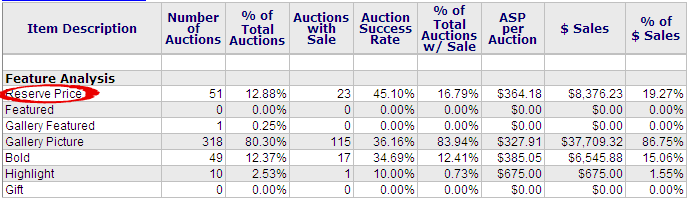
Use the Auction Success Rate and the ASP columns to help you decide whether a reserve price helped or hindered the success of the auctions included in your research.
Note: You can also use the information on this report to analyze the success of extra listing features, such as gallery featured, bold, and highlight.
What´s the best starting price?
To find the best starting price for your product:
1. Conduct research for your specific product, narrowing the results to match your own desired auction offering.
2. Go to the Auctions tab.
3. Click on the Total Sales column heading and drag it up into the gray area just above the table.
4. Click on the Start Price column heading and drag it up into the gray area just above the table.
5. The table should now show just the total sales prices, listed in order. Click the + sign next to a sales price to see what the corresponding start prices were. Click the + sign next to the start price to view the auction information.
Look at several starting prices in comparison to the sales prices to determine which starting price might be best for you.